Data loading and saving
Sirius supports the following structure formats: PDB, MOL2, mmCIF and SDF. Both PDB and SDF files can contain multiple structure entries (PDB NMR models or multiple small molecule entries of SDF files). Sequence formats include ALN and FASTA.
Files with a single structure entry are loaded directly into the viewer as soon as selection is made in the file loading dialog. In the event of multi-model PDB files or SDF files, a file navigator panel is displayed, which lists the contents of the file and allows the user to load any or all of the entries into the workspace. The currently loaded entries are marked red in the list.
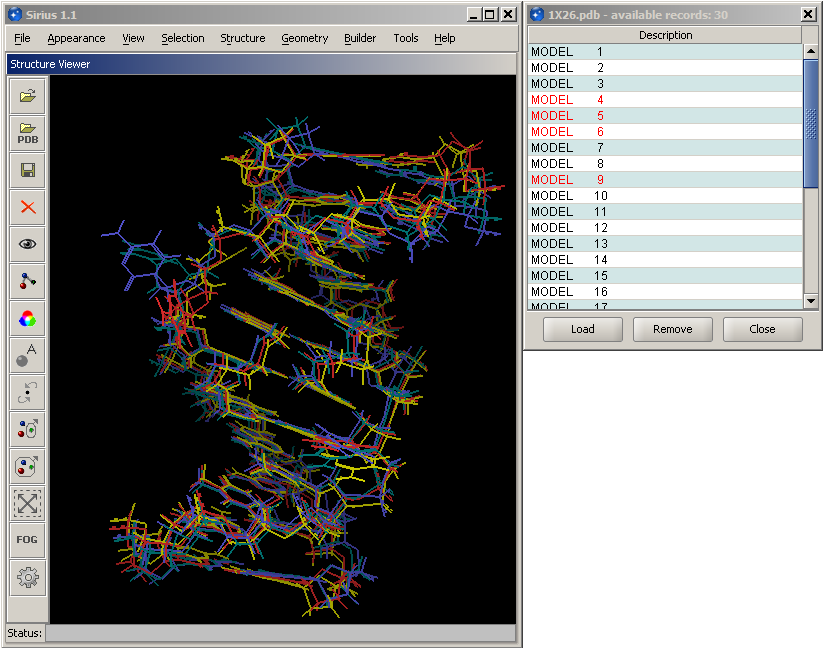
Loading of individual models from a 1X26 entry from the Protein Data Bank. Color of consequently loaded structures can be set to either coloring by element (the default) or to a set of different colors that help distinguish one structure from another. These colors can be set in Preferences -> Other.
Sirius also has an option to disable resetting structure view when additional structures are loaded. In this case, the user can find a good view of the structure/complex, and then load one model or structure after another with the entire system keeping the same position. This option is available through the View menu.
Sequence alignment files with multiple individual sequences are regarded as single entries, and can be loaded/closed/saved as a single entity.
Structures can be saved either in their entirety or only their selected parts. Both options are available from the File menu. In addition to structures or sequences, an image of the 3D display can be saved as a PNG or JPG file in resolutions ranging from screen to 300 dpi.
Current state of the display can also be exported as a binary file. It stores all information about the loaded structures or sequences, position of the structures in 3D, their coloring, rendering, ribbon display, distance markers, etc. With this information, the entire view can be restored from the state file.
File Menu Options
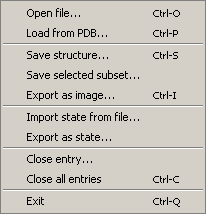
| Options | Explanation |
| Save structure | Saves the currently displayed structure. If multiple structures are loaded, the desired entry can be chosen from a list. Specific format can be selected in the save dialog. |
| Save selected subset | Saves the portion of the display that is selected. Note that selection may span multiple structures and will be saved in a single file. For more information on selection click here. |
| Export as image | This option prompts the user to select resolution quality. A save dialog window will follow after resolution selection. |
| Import state from file | Restores saved state of the display with all attributes, including loaded structures, their orientation, rendering, etc. |
| Export as state | Saves the current state of the display, which includes loaded structures, their orientation in space, appearance attributes, selection states, etc. This function can be used to save a particular view with all coloring and rendering attributes for later use or collaboration purposes. The state is saved to a single binary file with extension .vsf that can be saved locally and sent via email. |
| Close entry | Removes structures loaded or created in the Structure Viewer. This menu entry has a submenu that lists loaded entries. The structure/sequence to be closed is selected from the submenu. |
| Close all entries | Clears the Structure Viewer display and unloads all structural data. |