Selection in the structure display
Basic Selections
Desired
behavior
Action
Select an atom or bond
Left-click
on the object within the Structure Viewer. A highlighted segment indicates
selection. If a rendering mode with explicitly rendered atoms is chosen,
the atom and adjacent bond fragments is highlighted.
Select multiple components
Hold down the Ctrl key and left-click on the objects
within the structure display.
Remove current selection
Left-click
anywhere within the background.
Note: When an object is picked, its name is displayed in the status bar. The name is composed of four id tags separated by colon : symbols. They refer to the name of the structure, id of the chain, number of the residue and name of the atom that was picked.
Selection Menu Options
| Option | Explanation |
| Select all visible | Selects the components of the structure display that are visible. |
| Select all invisible | Selects the components of the structure display that are hidden. |
| Select atom set... | If you have previously defined a set of atoms (Structure -> Define/edit atom set), you can select it using this option. |
| By Amino Acid | Selects the components of the structure by amino acid chosen from the list. |
| By nucleic Acid | Selects the components of the structure by nucleic acid chosen from the list. |
| By element | Displays a panel with the Periodic table. Pick the element that should be selected throughout the display. |
| By atom name | Selects the components of the structure that match the entered name. For example, alpha carbons ca be selected by typing "CA". |
| Select protein/DNA backbone | This option selects atoms that comprise the backbone of a protein or a DNA. |
| Pick selection level | Will alter the selection level when left-clicking a component in the Structure Viewer. If Residue level is selected, picking an atom or bond in the display will select the entire residue to which the picked atom/bond belongs. Otherwise, only the picked atom is selected. |
Define Selection Area
 |
Define Selection Area dialog allows the user to specify a spherical selection area by choosing the center atom and the desired radius. Left-click to make a selection and specify a fixed radius. The other option is to use distance from structure component as the selection boundary. In this case, structure is selected at the specified distance from any atom in the given component. For instance, a bound ligand molecule can be provided as the structure component. Then, by choosing a distance of 3 A, all contact residues of the protein will be highlighted. This feature may be useful for detecting residues that make contacts with a specific structural fragment or a small molecule. If Include full residues is checked, selection will include complete residues that have at least one atom that is within the specified radius. |
Define Selection As List
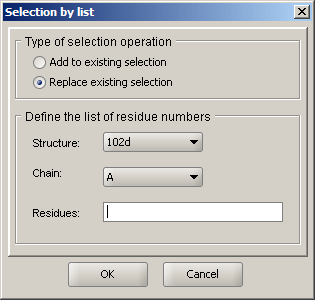 |
Define selection as list will make a selection based on hierarchical structure of the data. Type of selection operation lets the user add to an already existing selection or create a new selection (replace existing selection). Under Define the list of residue numbers, the user can select from the currently loaded structures and their chains. Within the selected chain, the user can input the selection based on residue numbers. Residue numbers can be given in comma-separate lists, as well as ranges. For example, "1,2,5-8" will apply to residues 1,2,5,6,7,8. |