Listing and loading data from your account
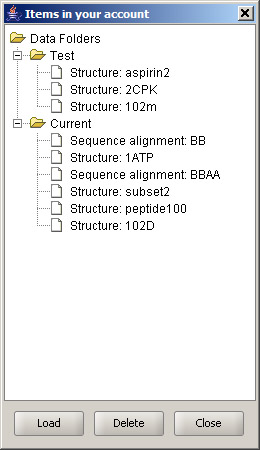 |
SiriusWB can be started, for instance, when viewing a list of data items in the browser, by clicking the View icon next to the item that you would like to look at. Once started, Sirius automatically logs in and retrieves the list of your saved data independently from the initial Workbench session. With the applet loaded, select option List data in WB account under File menu. The displayed panel will look similar to the one shown in the screenshot. The tree-like display shows all folders in your account that contain saved data. If, for example, a folder has only tools, it will nhot be visible through this dialog. |
Under each folder name, saved data item are listed. Each is marked by a keyword that indicates its type: structure, sequence or sequence alignment.
You may select any one item at a time and load it by clicking the Load button at the bottom of the panel. Depending on your network connection and specific system, loading may take from a fraction of a second to a few seconds. Bigger protein structures usually take a bit longer to load due to the larger amount of data that needs to be transmitted across the network.
While data is loaded, you can add more items to the SiriusWB workspace. For a detailed description on how to manipulate structures and for feature discussion, refer to the other help topics.
The panel can be also used to remove data from your account. To accomplish that, select the item you wish to delete and click Delete button. After a confirmation dialog, the request will be sent to the server, and the dialog will refresh to show the new contents of your account.
The Workbench account panel can stay displayed while you work with the SiriusWB workspace, and is hidden when you click Close.