Importing RasMol scripts
Sirius is compatible with existing RasMol scripts and allows the user to import and run them from the Command Panel. The resulting views generally have better quality and can be exported directly from Sirius as image files, as well as rendered using POV-Ray to produce photorealistic graphics.
To import a RasMol script, open the Command Panel, then select File->Open command script. The dialog will have two file format options: Sirius command script (scs files) and RasMol scripts (ras files). Sirius defines several commands that are not present in RasMol, therefore (if you use them) make sure the script is saved as Sirius command script. Those RasMol keywords that are not understood by Sirius, are ignored.
Select the script you need to load and click OK. The text will appear in the command panel. You can now run the script by selecting Script->Run menu option. The 3D workspace will be updated as soon as loading completes. If any errors are encountered, a message box will appear with description of failed commands. If initial structure loading fails, further execution is aborted and an error message is displayed. The most common source of errors is missing or incorrectly specified structure file names.
Alternative method: to directly load a RasMol script, use File->Open file.. menu option in the main window, select type RasMol Script File from the pulldown menu and open the script file. It will be executed as soon as it's loaded. Below is an example of loaded RasMol script that has been exported as image file.
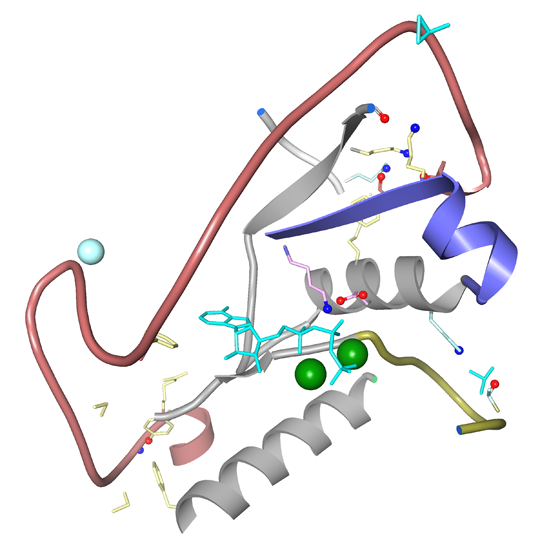
Note: since RasMol uses a different orientation of coordinate axes, effect of manually entered rotate and translate commands may be different in Sirius. However, imported RasMol scripts are converted to the internal Sirius coordinate system, so the structure will look identical in Sirius.