Modifying atoms
General atom options
The following atom-specific options are found under the Builder menu option:
| Option | Explanation |
| Replace atom | Click within the Structure viewer to select an atom or enter the name. Then choose an element to replace the selected atom. |
| Delete atom | Click the atom to be deleted. |
| Set formal charge | Select the desired formal charge from the pulldown menu, and it will be applied to the specified atom. |
| Set hybridization state | Choose the desired hybridization state for the specified atom. Once the hybridization state is changed, the geometry of bonds around the atom will be updated accordingly. For example, is hybridization is changed from sp3 to sp2, geometry around the atom will change from tetrahedral to planar trigonal. |
Atom replacement/Periodic table
Individual atoms can be replaced via a dialog in the Builder menu. A short list of commonly used elements in provided in the dialog. For a greater selection, an interactive Periodic table can be displayed, and the desired replacement atom can be selected.
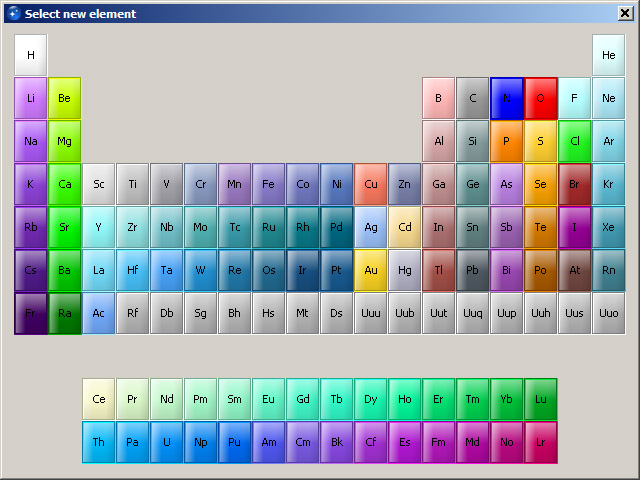
Add/remove hydrogens
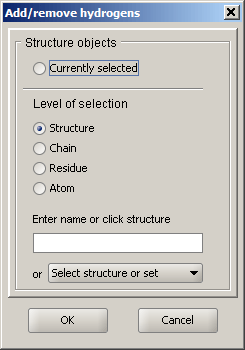 |
The option Currently selected refers to selections that are made prior to opening the the dialog. The mechanism of selection is identical to that used in the appearance dialogs, so its detailed description can be found there. This function adds or removes hydrogens based on atom valencies and cannot add more hydrogens than should be present according to those rules. It is possible, however, to manually remove atoms or specify a different formal charge on an atom, thereby reducing or increasing the number of hydrogens that are updated automatically. In some cases, when an element has several possible valencies, one of the possible valencies is assumed, and the final decision is left to user's discretion. |